Keeping all the shapes in one layer is always good, unlike raster layers, shapes and path are resolution independent. Later if you want to move shapes to a different layer you can easily do, or you can scale the shape layers without loosing quality.
Sometimes Combing shapes into one layer is a good practice. It reduce the layer and also keep it tidy and clean. Combing Option in CS5 and CS6 has slightly changed it location.
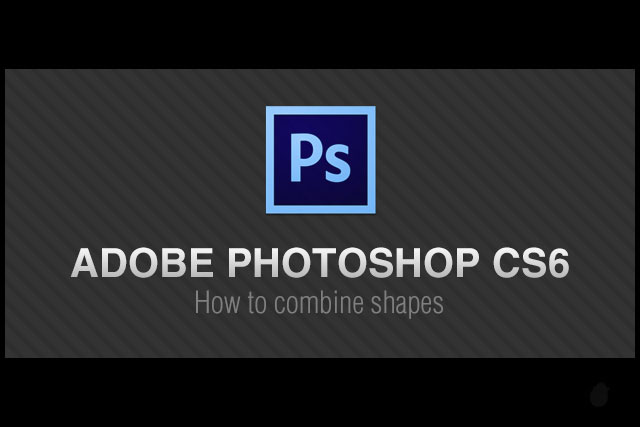
01. create any two shapes on the screen, you can use any existing shapes you have created already or you can follow along with me just to understand this tutorial.
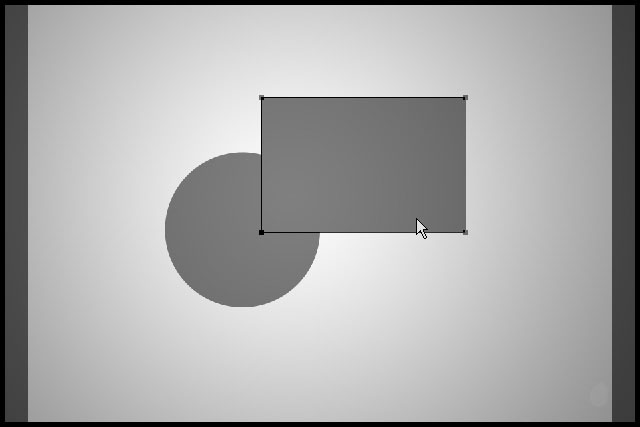
02. When you create more than one shape, different layer is created for each shape object. In order to combine two or more shapes, you have to bring all the shapes to one layer.
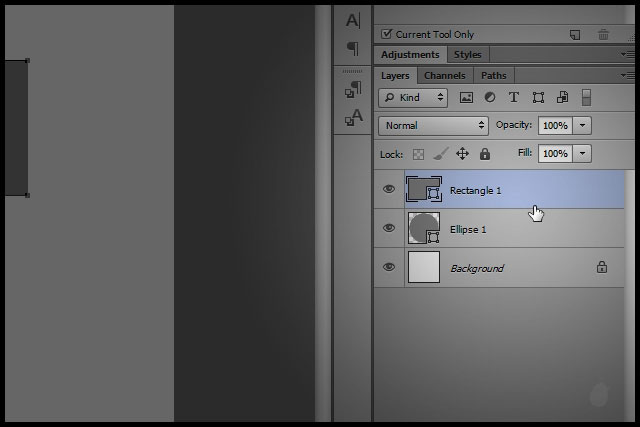
03. Use path selection tool to select the shape.
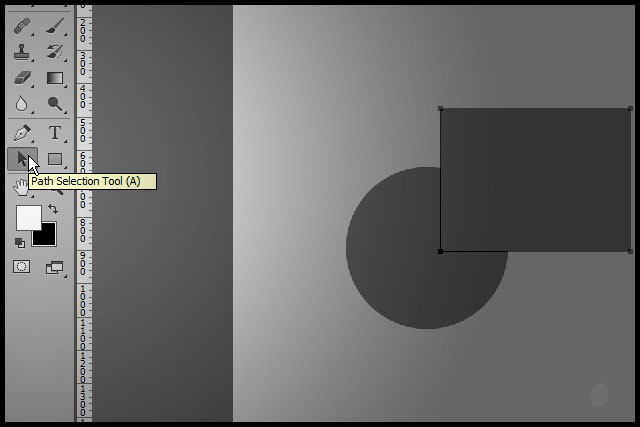
04. Once you selected your shape, go to 'Edit > Cut' or 'Ctrl+X'.
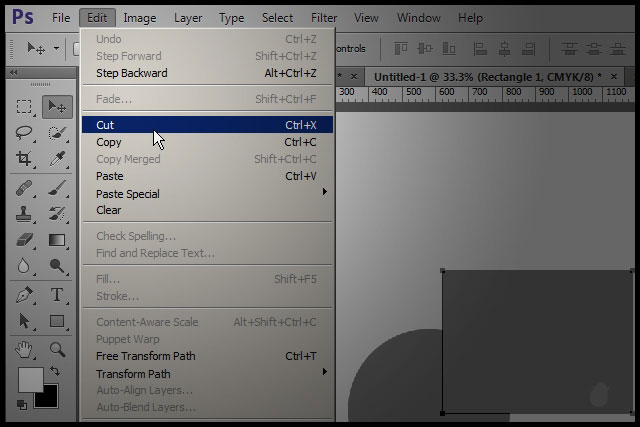
09. Go to 'Path Operations' in the top menu and select 'Merge Shape Components' in the dropdown. This option is visible only if two or more shapes are selected.
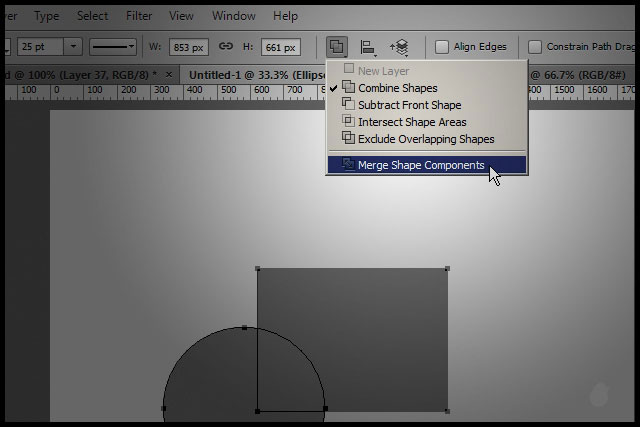
10. Now you should see two shapes combined as one.
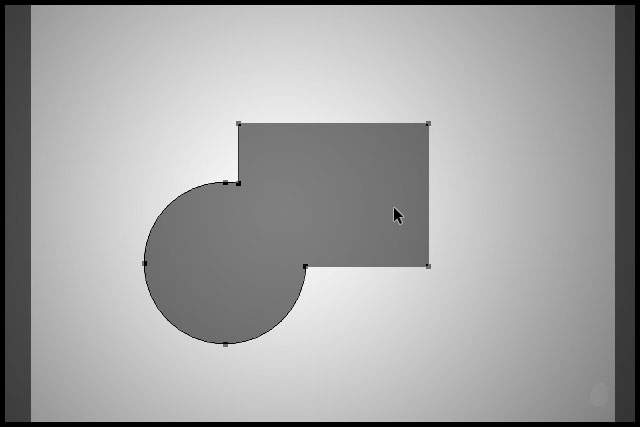
11. In photoshop CS5, the combine is directly outside in the top menu. In Photoshop CS6 its inside the path operations.
'Combine' in CS5 is changed to 'Merge Shape' in CS6.
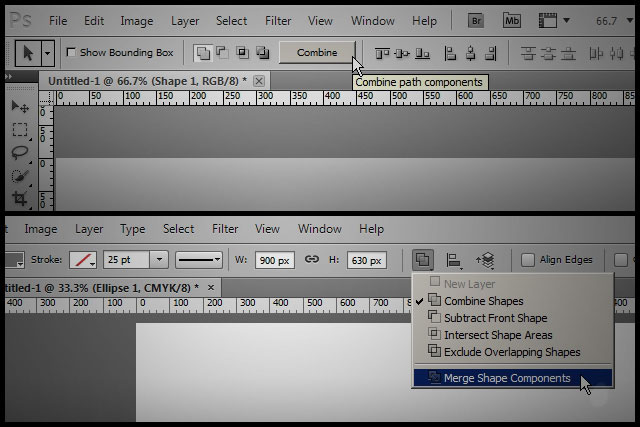
Shapes in photoshop CS6 has improved a lot compared to the previous version. Now you can do more with shapes and path inside photoshop, without going to illustrator.
Sometimes Combing shapes into one layer is a good practice. It reduce the layer and also keep it tidy and clean. Combing Option in CS5 and CS6 has slightly changed it location.
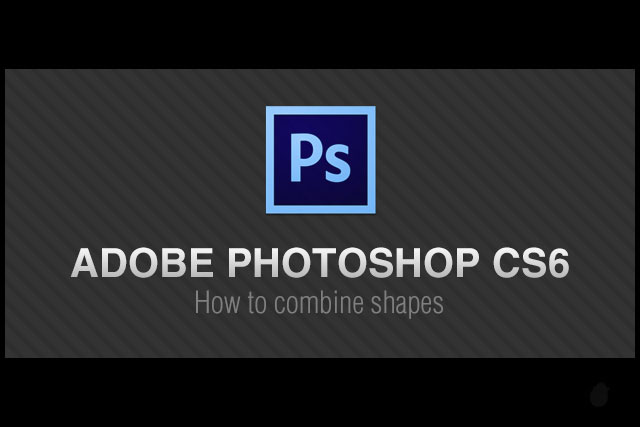
01. create any two shapes on the screen, you can use any existing shapes you have created already or you can follow along with me just to understand this tutorial.
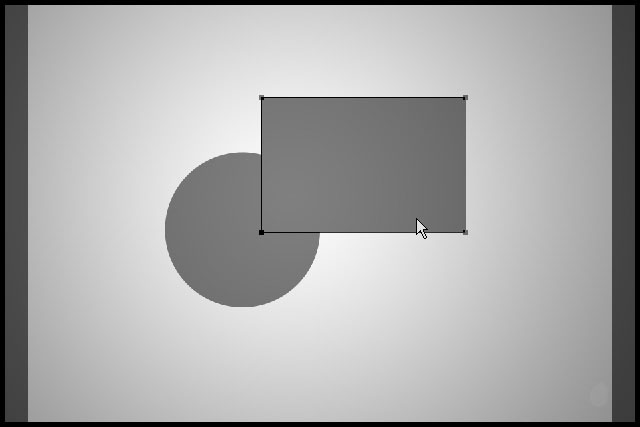
02. When you create more than one shape, different layer is created for each shape object. In order to combine two or more shapes, you have to bring all the shapes to one layer.
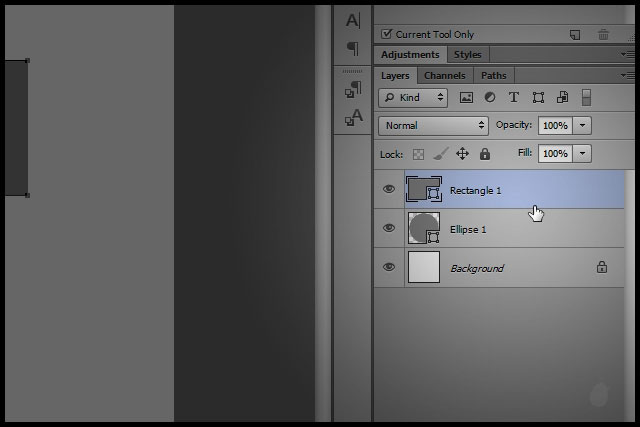
03. Use path selection tool to select the shape.
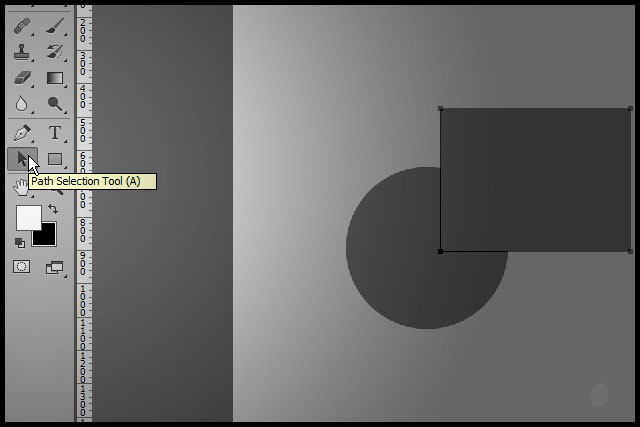
04. Once you selected your shape, go to 'Edit > Cut' or 'Ctrl+X'.
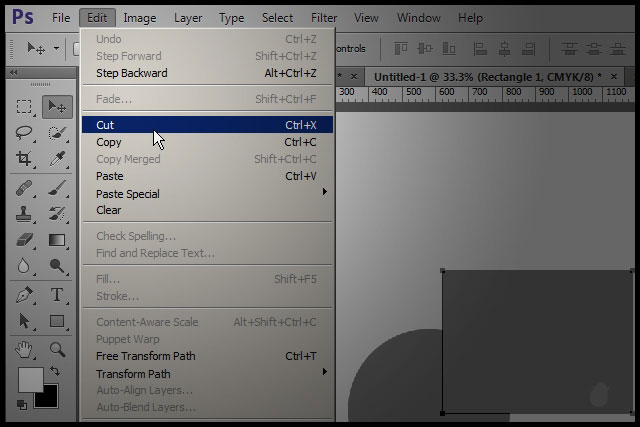
05. Select the other shape layer if its not selected.
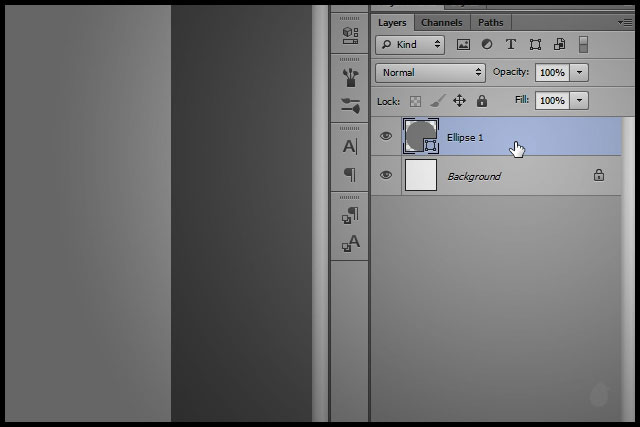
06. 'Edit > paste' or 'Ctrl+V'.
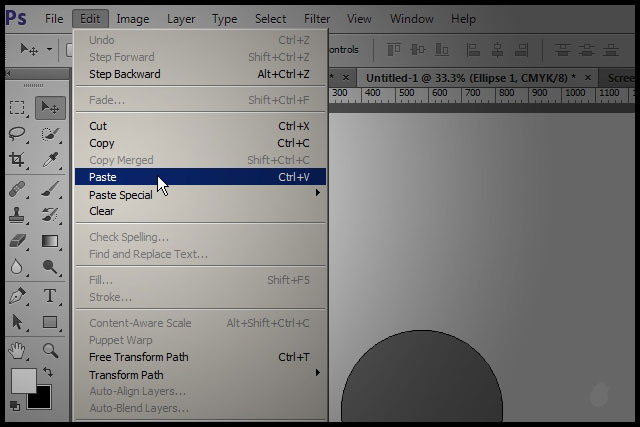
07. Your layer should looks like this, you can see the two shapes as one in the layer thumbnail window.
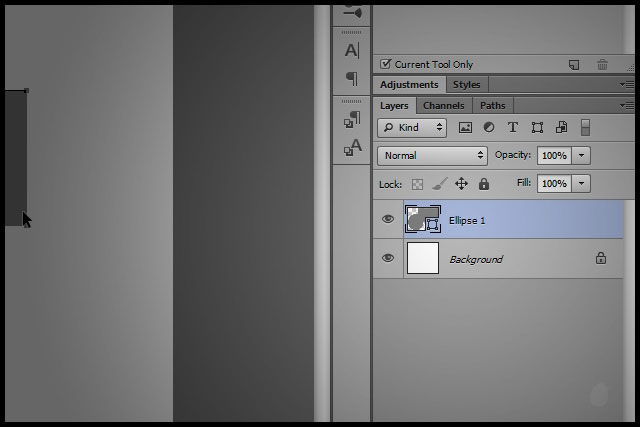
08. Select both shapes in the layer by holding down the shift, and make sure you are in path selection tool.
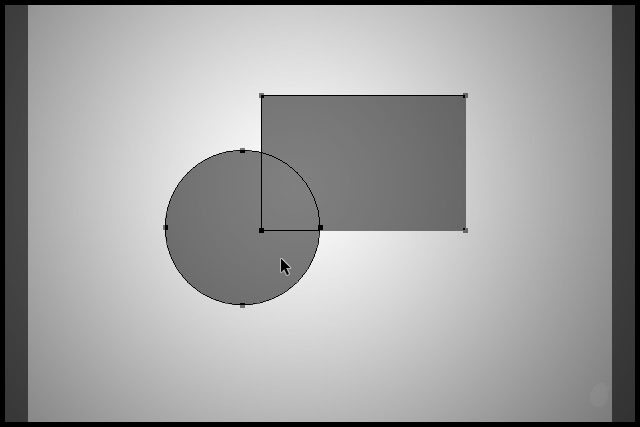
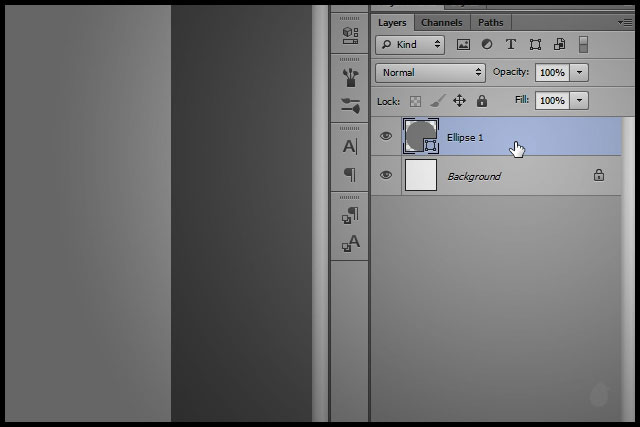
06. 'Edit > paste' or 'Ctrl+V'.
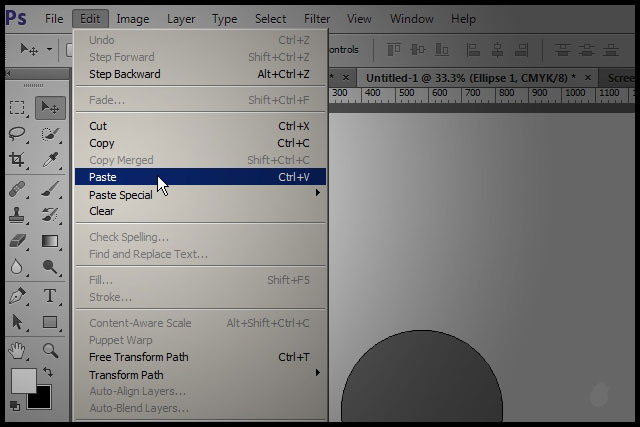
07. Your layer should looks like this, you can see the two shapes as one in the layer thumbnail window.
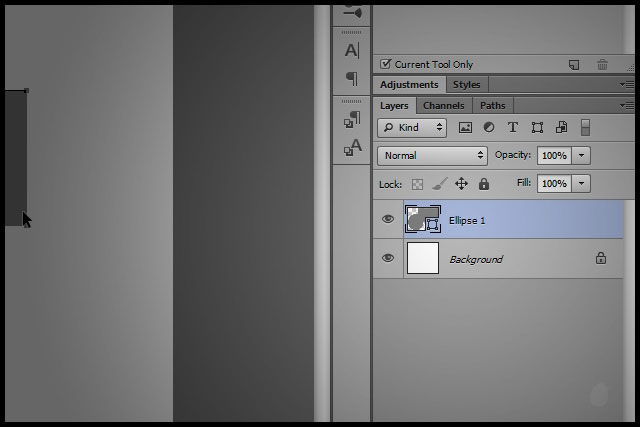
08. Select both shapes in the layer by holding down the shift, and make sure you are in path selection tool.
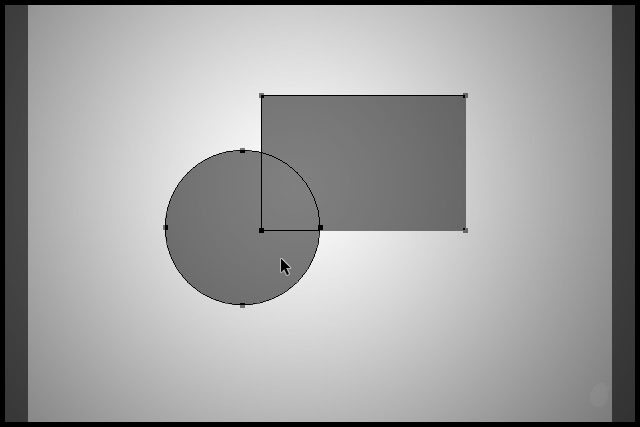
09. Go to 'Path Operations' in the top menu and select 'Merge Shape Components' in the dropdown. This option is visible only if two or more shapes are selected.
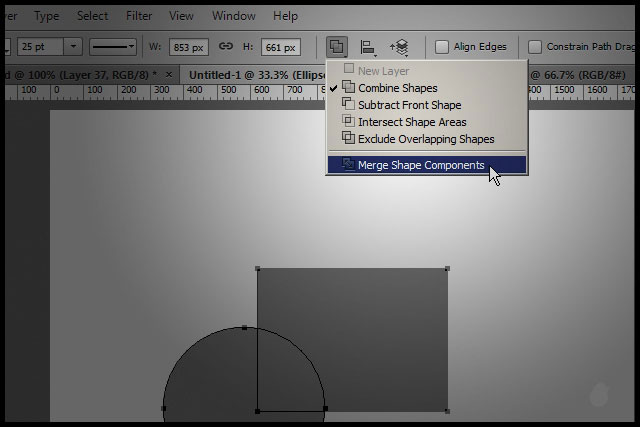
10. Now you should see two shapes combined as one.
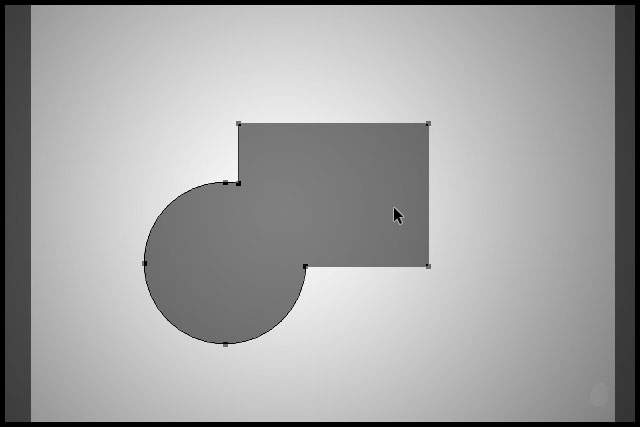
11. In photoshop CS5, the combine is directly outside in the top menu. In Photoshop CS6 its inside the path operations.
'Combine' in CS5 is changed to 'Merge Shape' in CS6.
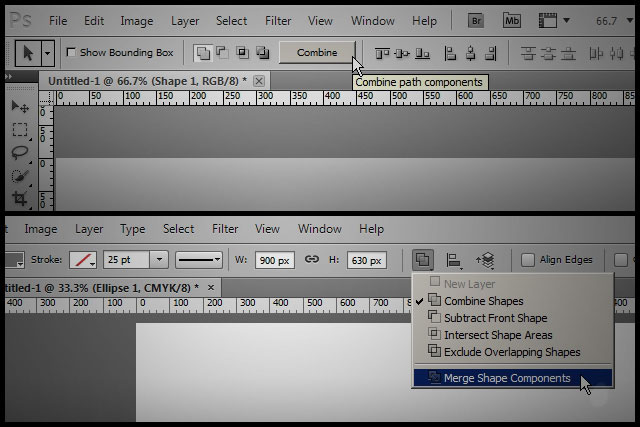
Shapes in photoshop CS6 has improved a lot compared to the previous version. Now you can do more with shapes and path inside photoshop, without going to illustrator.

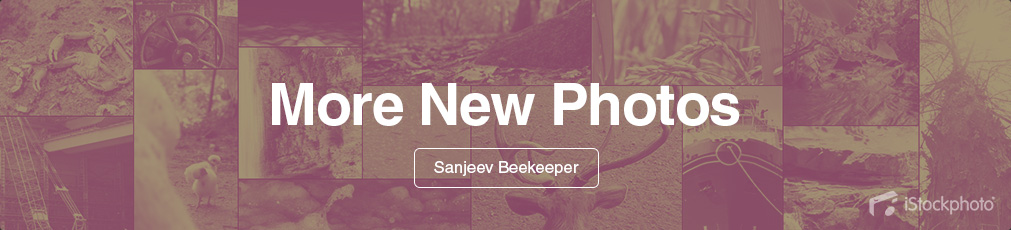
3 comments:
Nice and helpful tutorial
Great, simple and effective. Thank you
This is perfect one! People want to read huge writings rather love to see the images of each step to learn any tutorial.
Post a Comment