Coloring your menus in photoshop is one of the effective way for the beginner to fasten their workflow. It also help you to focus on the menu quickly without searching for it.
Coloring option is available for all the menus in the menu bar.

For this tutorial, we'll see how we can color our file menus with blue, which indicates all the open commands. I've made red for close and green for save, just so you know you can assign different colors.

The coloring option is available in the Edit menu. Edit > Menu.. and the keyboard shortcut is 'Ctrl+Alt+Shift+M'
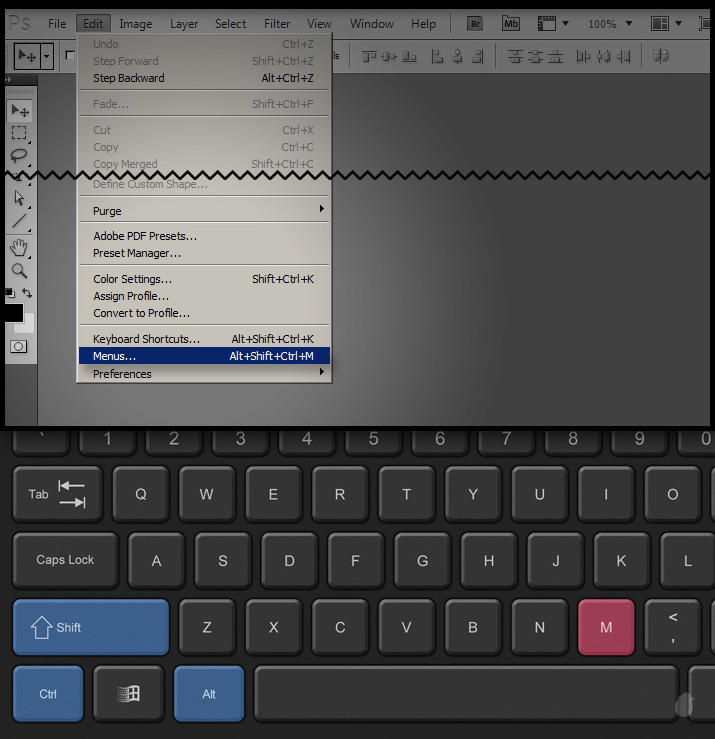
This option opens the 'Keyboard shortcuts and Menus' window. Select the 'Application Menus' from the dropdown 'Menu for' option, if its not selected.
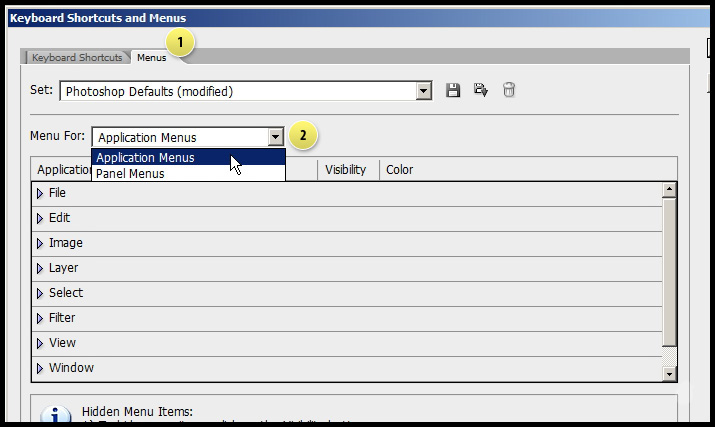
Expand the File tab.
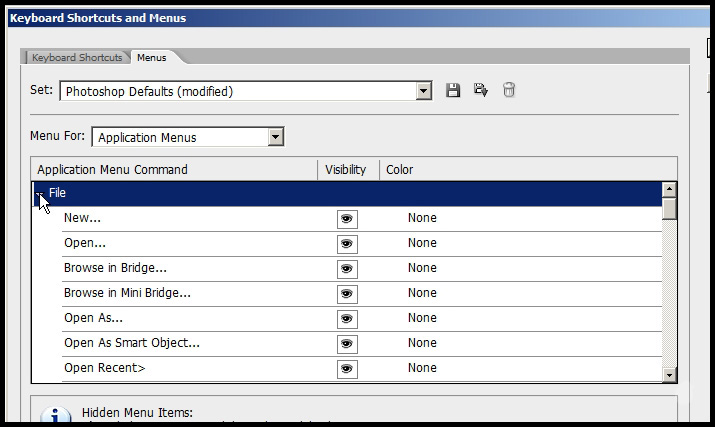
Click the 'None' to open the color set and choose the color you want for the selected menu.
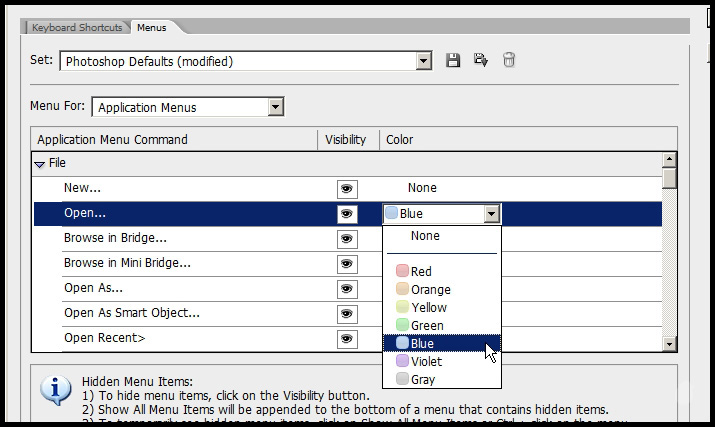
With the 'Keyboard Shortcuts and Menus' window open, you can still access the menu bar to see which color you need to assign for the menus.
Because the 'Keyboard Shortcuts and Menus' window will display all the menus and submenus as a list and sometimes its hard to scroll down and see.
Note, even though you can access the menus from the menu bar without closing the Keyboard and Shortcuts and Menus window, you cannot see the assigned colors, after you accept the modifications and click 'OK' only the colors will show up.
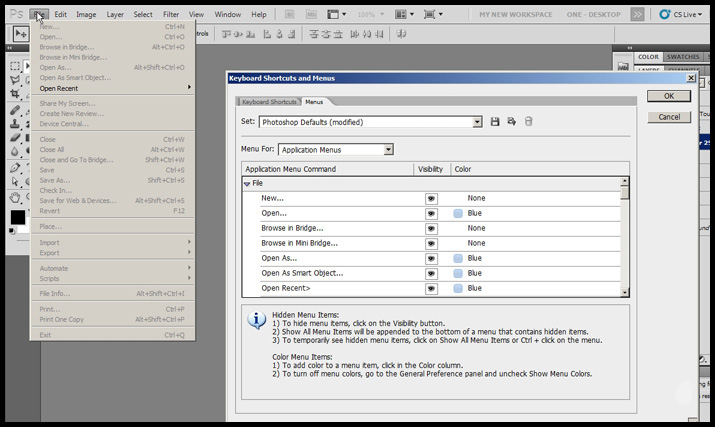
Once the changes has been made, you can see the colors in the menu, this won't go away even if you close the photoshop and open later.
For some reason you don't want to see the colors, then..
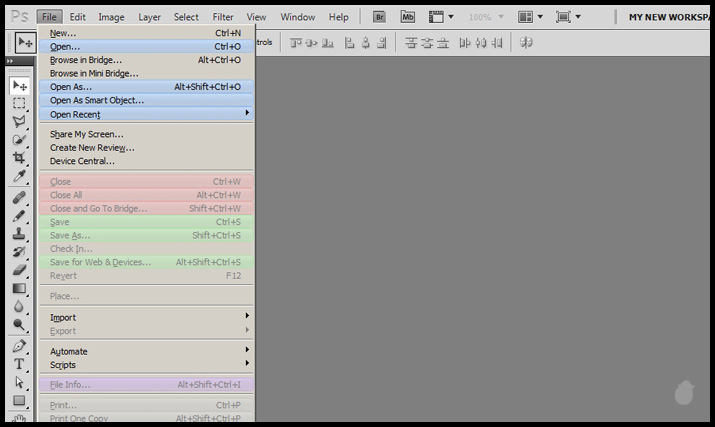
Go to the Interface in the General pop-up window in the Preferences dialog box (Edit > Preferences > Interface). If you want to use the shortcut you can use 'Ctrl + K' to open the General tab.
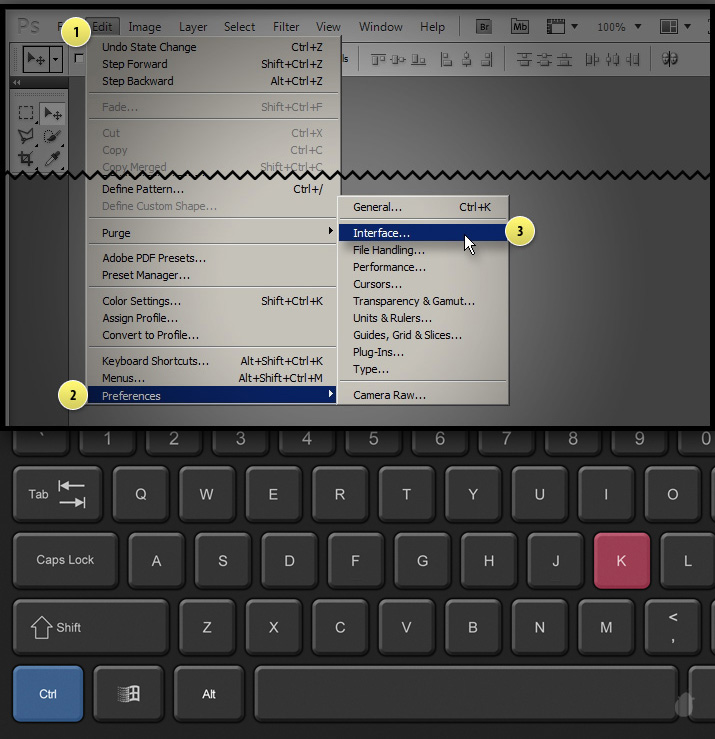
From the interface option, uncheck 'Show Menu Colors'. This will temporarily hide the colors in the menus.
If you have used the keyboard shortcut 'Ctrl+K' the General tab will open first, then click the 'Interface' (left side) right below the General.
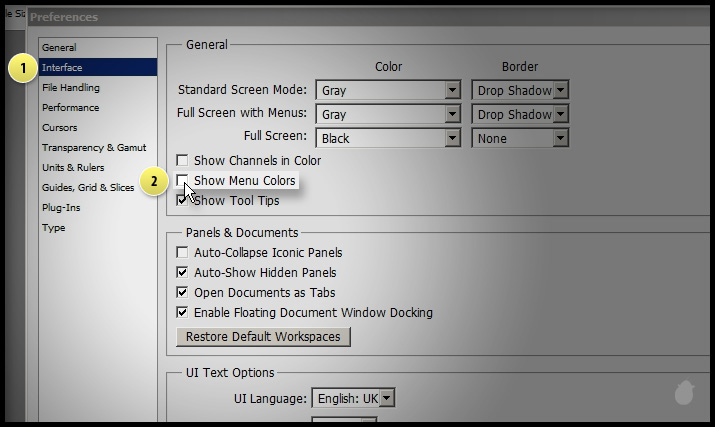
Once you clicked OK from the Preferences you can see the menus without colors, but remember this doesn't remove the the colors, it just hide them temporarily. If you go to Menu option (Ctrl+Alt+Shift+M) you can still see the colors and you can change them.
If you need to see those colors again, Just go to the 'Interface' from the preferences menu and check the 'Show Menu Colors'.
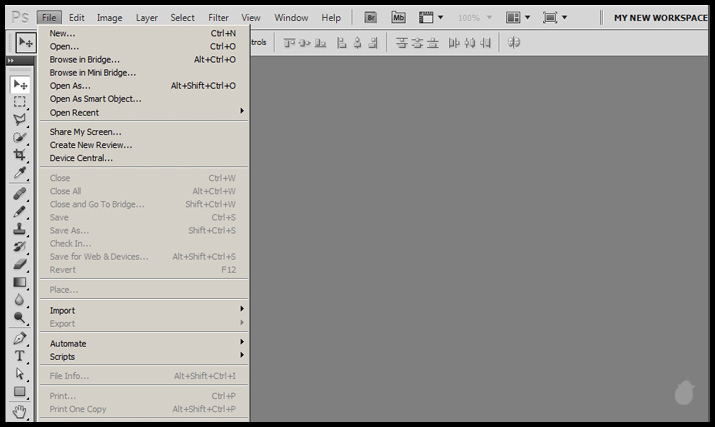
Coloring option is available for all the menus in the menu bar.

For this tutorial, we'll see how we can color our file menus with blue, which indicates all the open commands. I've made red for close and green for save, just so you know you can assign different colors.

The coloring option is available in the Edit menu. Edit > Menu.. and the keyboard shortcut is 'Ctrl+Alt+Shift+M'
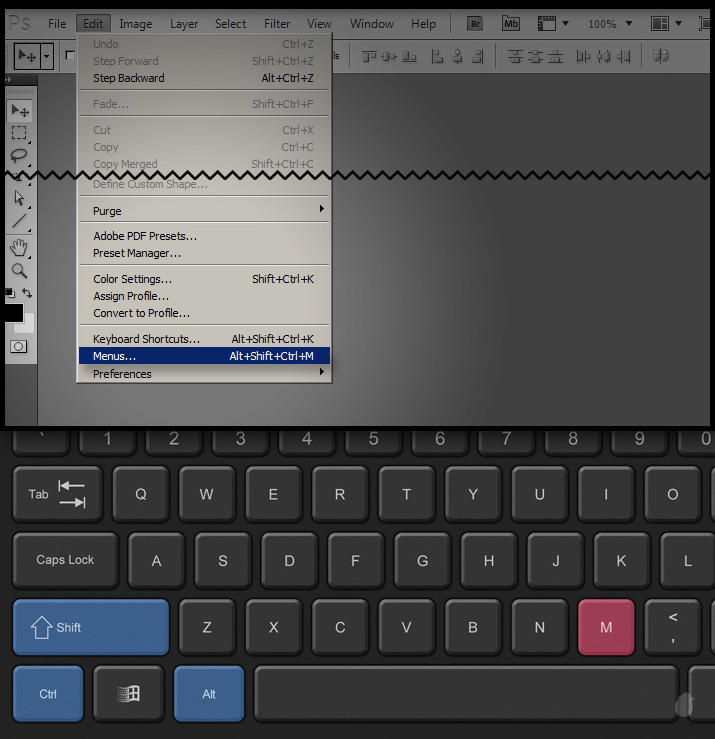
If you are interested you can buy this keyboard set here
This option opens the 'Keyboard shortcuts and Menus' window. Select the 'Application Menus' from the dropdown 'Menu for' option, if its not selected.
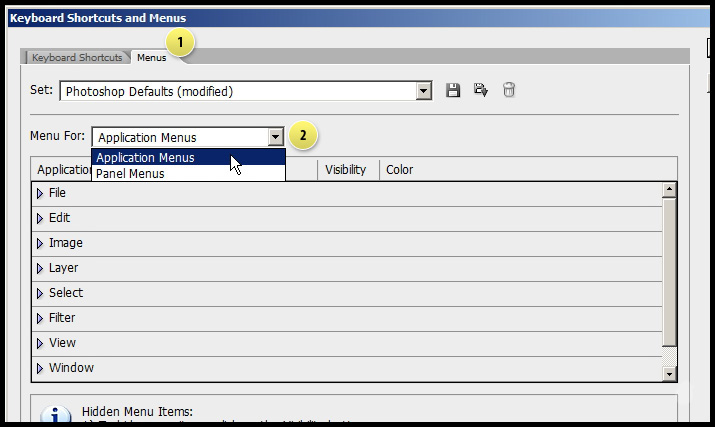
Expand the File tab.
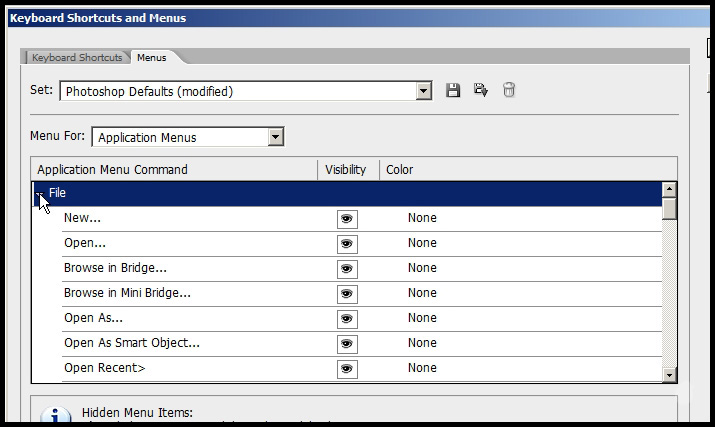
Click the 'None' to open the color set and choose the color you want for the selected menu.
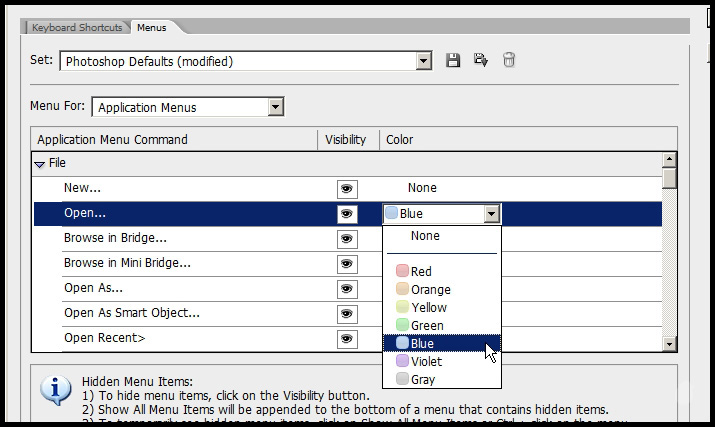
With the 'Keyboard Shortcuts and Menus' window open, you can still access the menu bar to see which color you need to assign for the menus.
Because the 'Keyboard Shortcuts and Menus' window will display all the menus and submenus as a list and sometimes its hard to scroll down and see.
Note, even though you can access the menus from the menu bar without closing the Keyboard and Shortcuts and Menus window, you cannot see the assigned colors, after you accept the modifications and click 'OK' only the colors will show up.
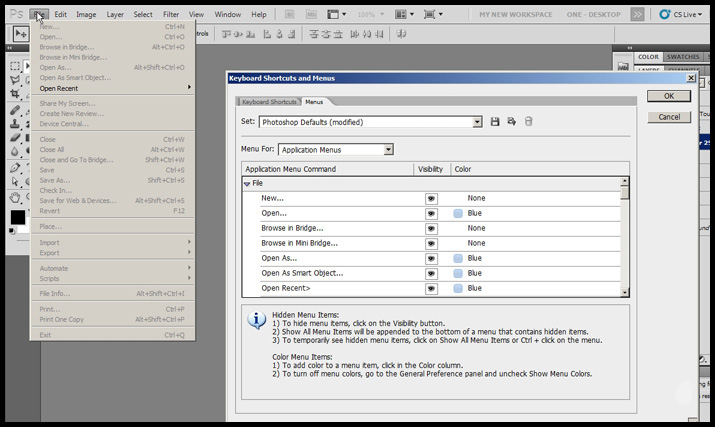
Once the changes has been made, you can see the colors in the menu, this won't go away even if you close the photoshop and open later.
For some reason you don't want to see the colors, then..
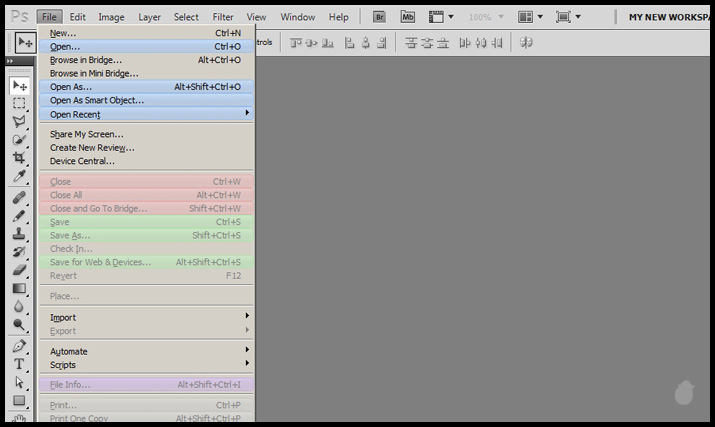
Go to the Interface in the General pop-up window in the Preferences dialog box (Edit > Preferences > Interface). If you want to use the shortcut you can use 'Ctrl + K' to open the General tab.
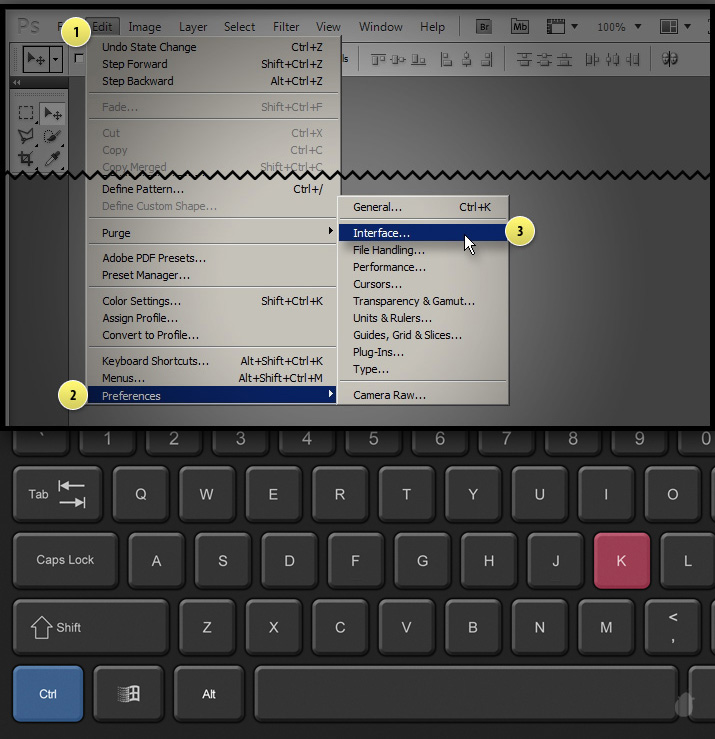
If you are interested you can buy this keyboard set here
From the interface option, uncheck 'Show Menu Colors'. This will temporarily hide the colors in the menus.
If you have used the keyboard shortcut 'Ctrl+K' the General tab will open first, then click the 'Interface' (left side) right below the General.
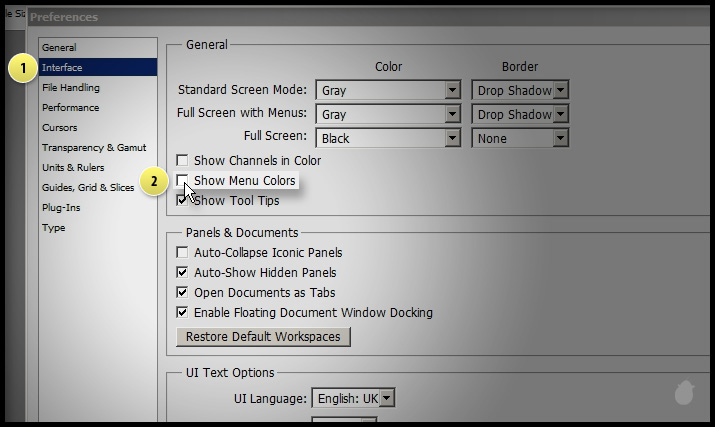
Once you clicked OK from the Preferences you can see the menus without colors, but remember this doesn't remove the the colors, it just hide them temporarily. If you go to Menu option (Ctrl+Alt+Shift+M) you can still see the colors and you can change them.
If you need to see those colors again, Just go to the 'Interface' from the preferences menu and check the 'Show Menu Colors'.
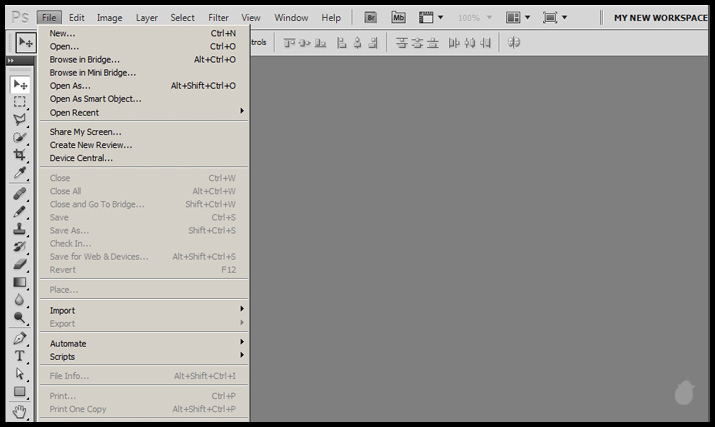

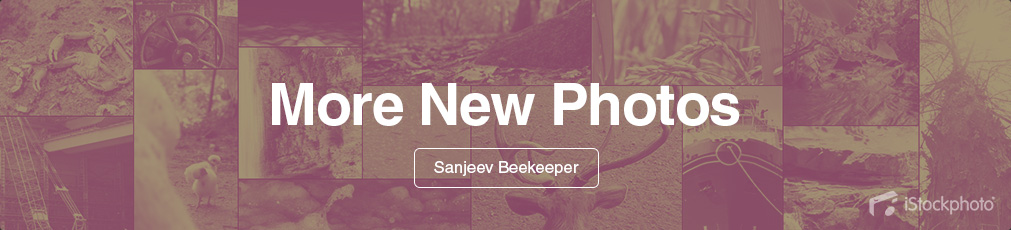
No comments:
Post a Comment