Transformation values are the great new addition inside Photoshop CS6, its a powerful feature which display the values straight-a-way without opening the info panel.
Let me tell you why it is powerful, then you can decide whether you want to keep it or not.
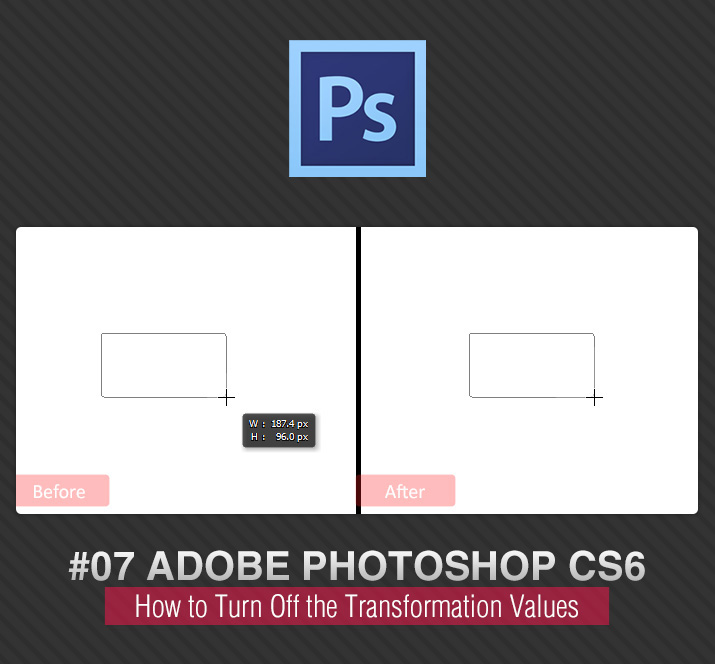
Transformation values gives you the info for the object right away. And it only appears when you draw the shape on the screen, after you release the mouse button it goes away.
Sometimes you need to open the info panel to check the dimensions while drawing and it can take up your screen space, but with this transformation value you can get rid of the info panel and you can work freely even in full screen mode.
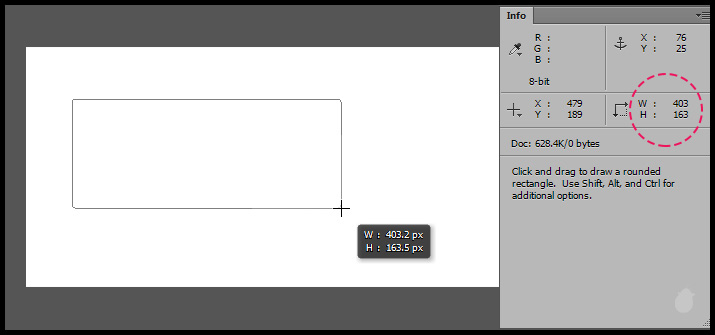
It displays more than dimensions.
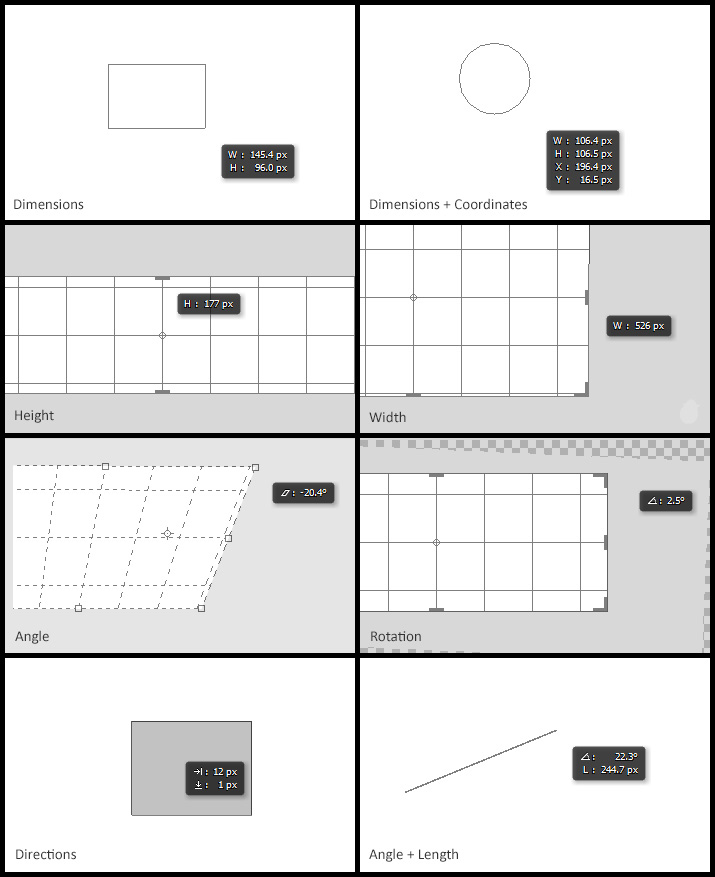
I agree, not everyone what these information to be displayed on the screen. And here's how you can turn them off.
Go to Edit > Preferences > Interface. You can use 'Ctrl + K' (Cmd + K in Mac) to open the general preferences and select Interface from the list.
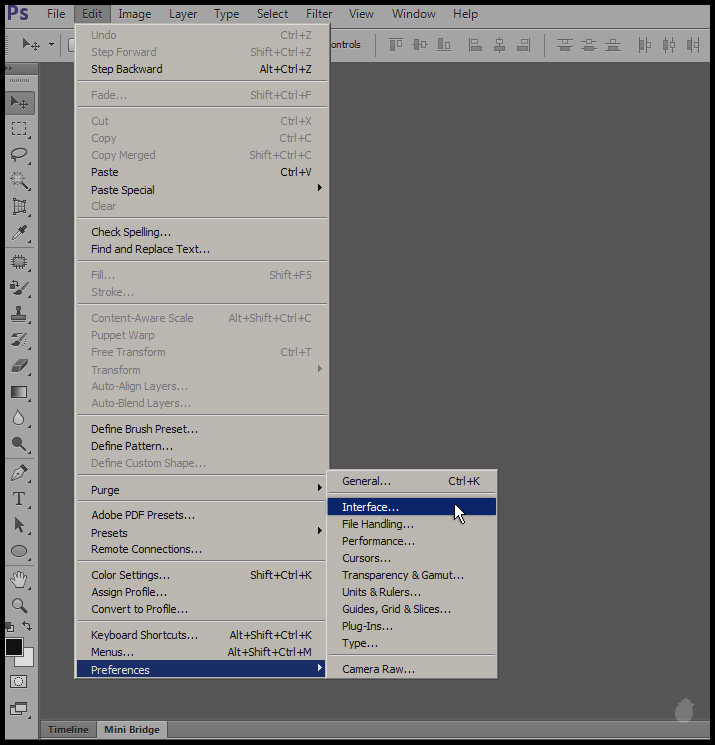
You will see the option called 'Show Transformation Values. Select 'Never' from the options. This will hide the values.
If you want to keep, you can also try other options in the list.
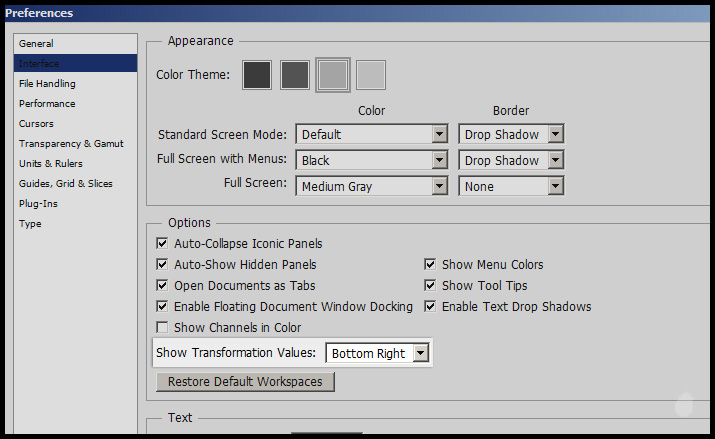
(the display value box will change based on the direction you draw)
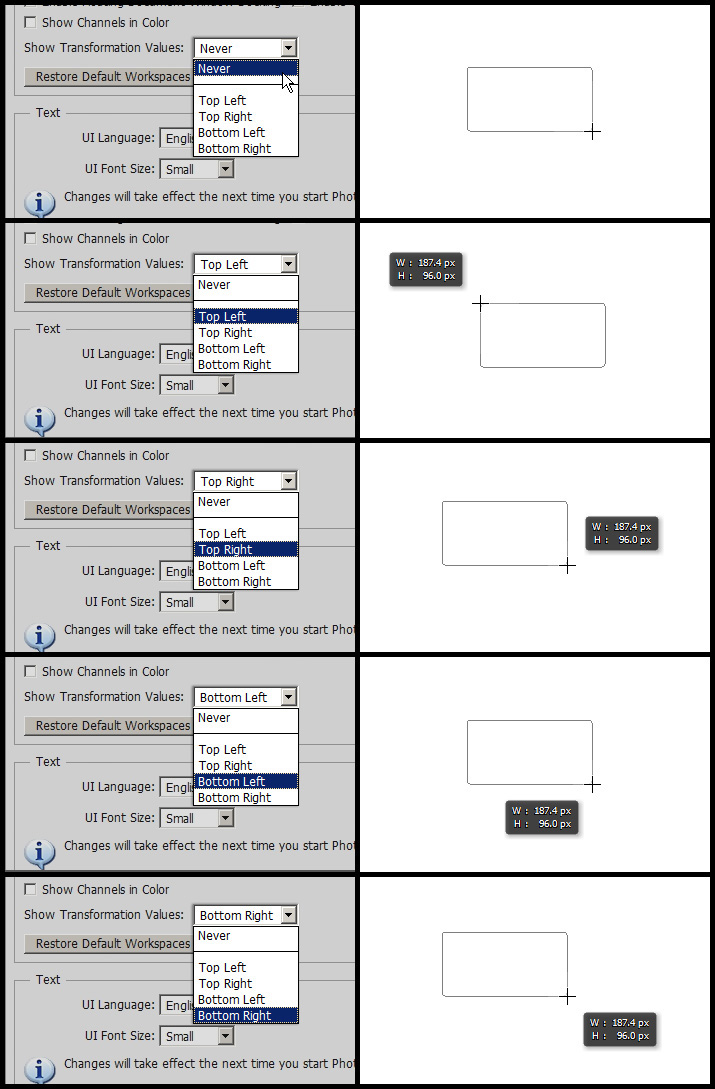
Let me tell you why it is powerful, then you can decide whether you want to keep it or not.
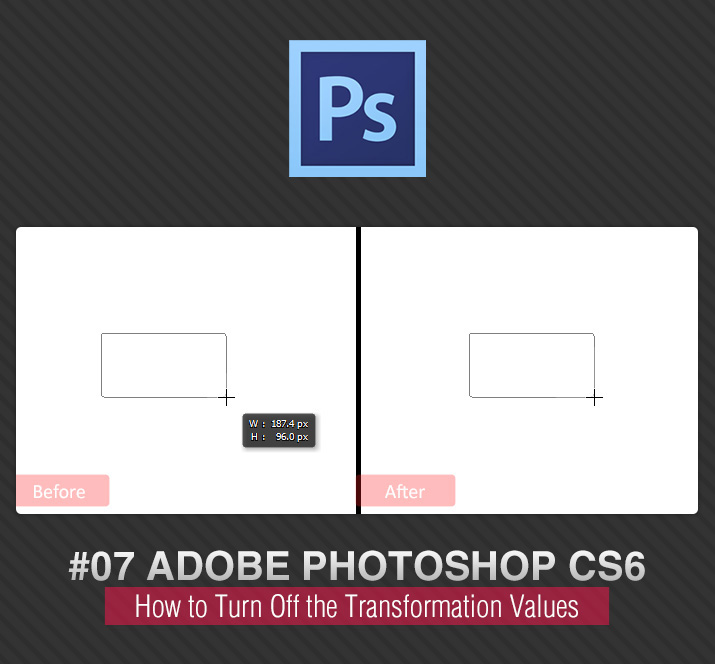
Transformation values gives you the info for the object right away. And it only appears when you draw the shape on the screen, after you release the mouse button it goes away.
Sometimes you need to open the info panel to check the dimensions while drawing and it can take up your screen space, but with this transformation value you can get rid of the info panel and you can work freely even in full screen mode.
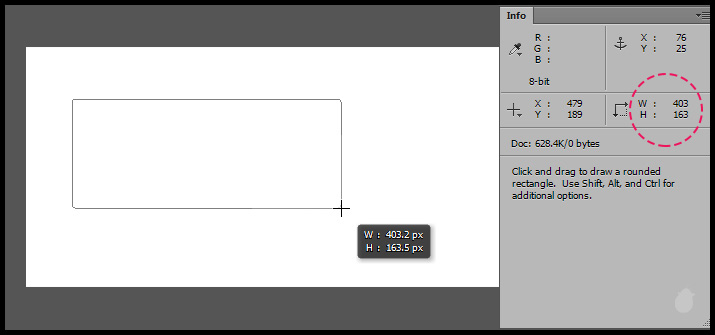
(fig 1.0)
It displays more than dimensions.
| Dimensions: | When drawing any shape or even cropping |
| Dimensions + Coordinates: | Hold the 'Spacebar' to display the co-ordinates |
| Height: | Displays only the height value when you adjust the height position. |
| Width: | Displays only the Width value when you adjust the sides |
| Angle: | When you use perspective transform, you can see the angle right way |
| Rotation: | You can see the rotation values while rotating the object |
| Directions: | When moving the object to any side |
| Angle + length: | When drawing with line tool |
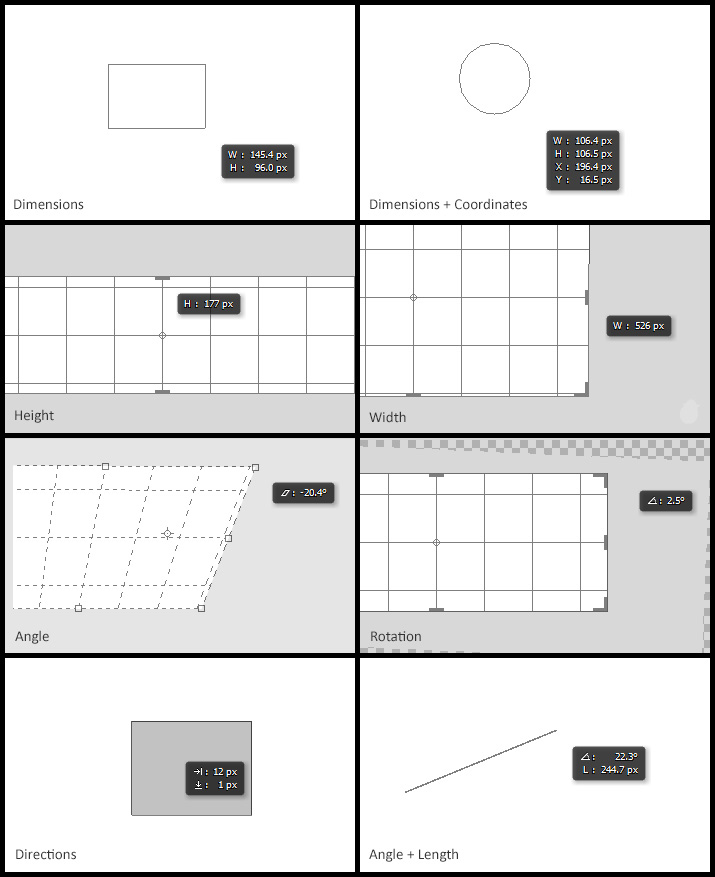
(fig 2.0)
I agree, not everyone what these information to be displayed on the screen. And here's how you can turn them off.
Go to Edit > Preferences > Interface. You can use 'Ctrl + K' (Cmd + K in Mac) to open the general preferences and select Interface from the list.
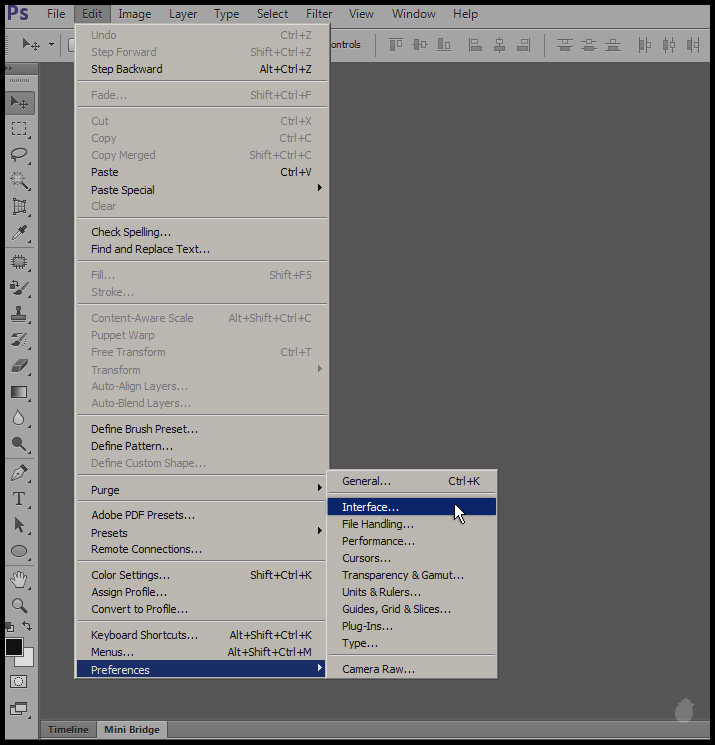
(fig 3.0)
You will see the option called 'Show Transformation Values. Select 'Never' from the options. This will hide the values.
If you want to keep, you can also try other options in the list.
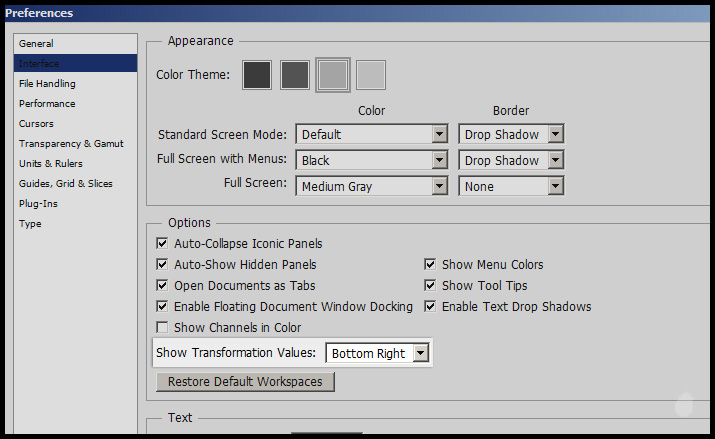
(fig 3.1)
| Never: | When will never display the values (just like in the older version of photoshop) |
| Top Left: | When Display's top left |
| Top Right: | When Display's top right |
| Bottom Left: | When Display's bottom left |
| Bottom Right: | When Display's bottom right |
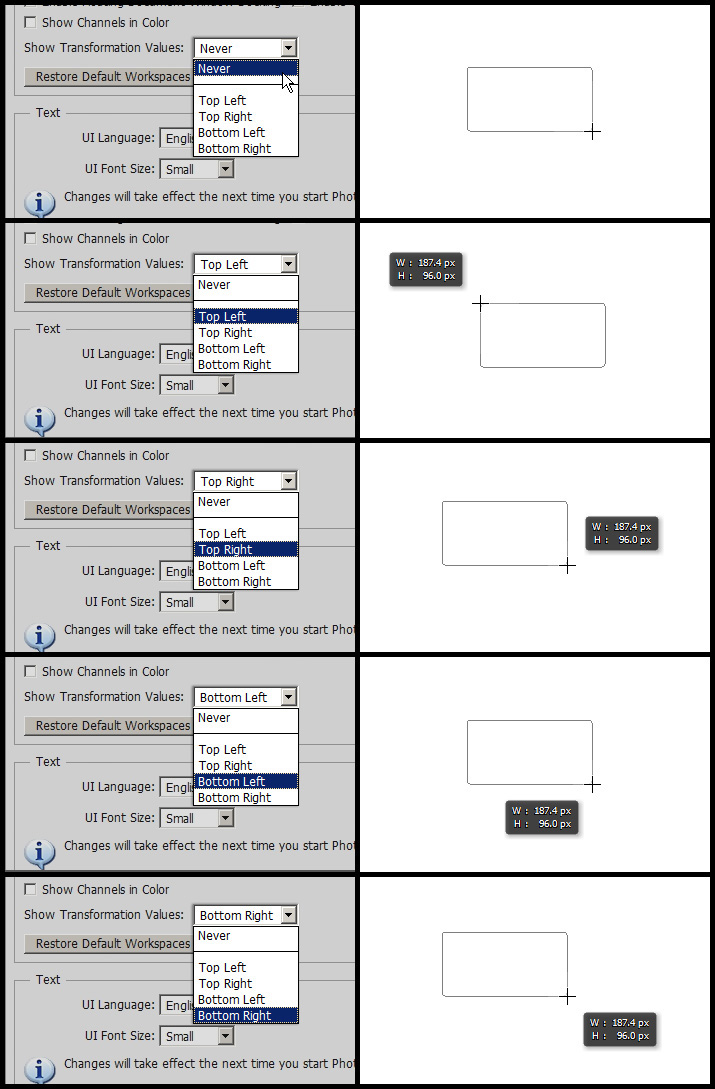
(fig 3.2)
You can turn it on at any time, but this option is available only as a interface option inside preferences panel.

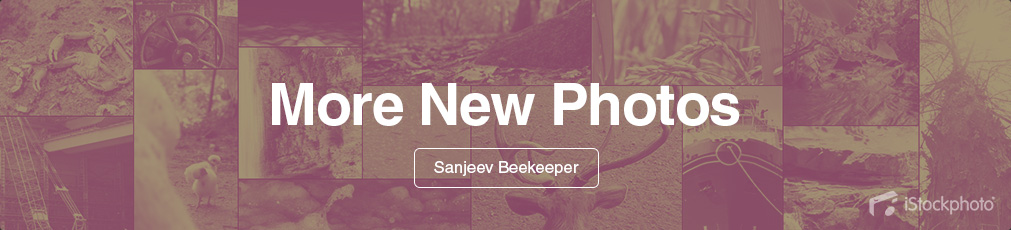
No comments:
Post a Comment